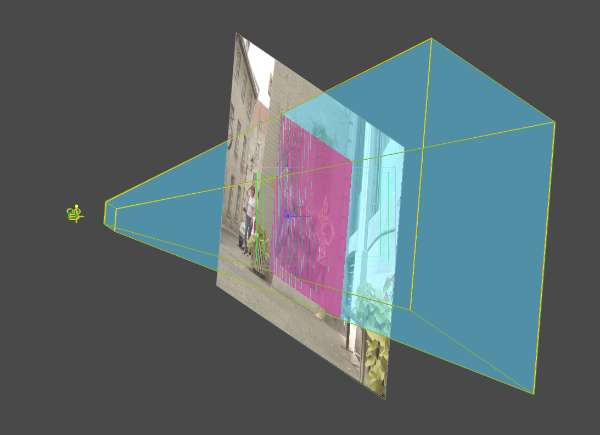The volume of space viewed by the camera is called the frustum. The frustum is, in effect, a viewing pyramid. The camera is located at the apex of the pyramid, and the far clipping plane forms the base. The pyramid may be truncated by the near clipping plane. The point of interest, or aim, is the target at the center of the camera’s view.


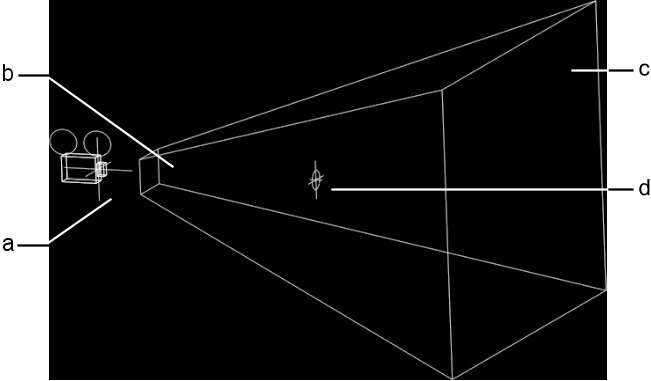
(a) Camera (b) Near clipping plane (c) Far clipping plane (d) Aiming target
If you place a surface within the frustum, it is visible in the final animation. If the surface is located outside the scope of the frustum, it is not visible at that frame in the animation.
To see the camera and frustum:


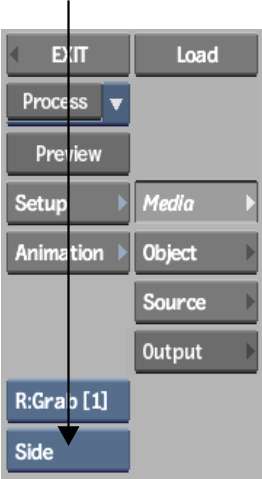
 to zoom out from the scene.
to zoom out from the scene.


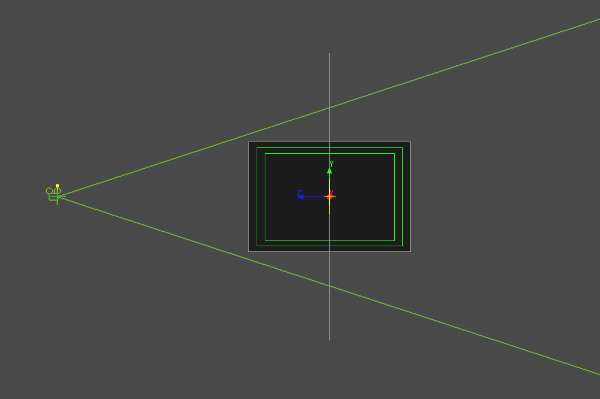
The safe viewable volume of the frustum, and the zero parallax plane area appear and are denoted with a transparent colour. The aiming target is centered at zero parallax.