You can import a stereo audio track, or create by mergin two mono tracks. A stereo audio track appears in the timeline as a single track with two layers, or channels, one for each track of stereo audio track.
Editorial and effects work on a stereo track is automatically synchronized between the left and the right channels of the track. Any changes applied to one channel of a stereo track are automatically applied to the other channel.
You can remove this stereo sync between channels if you need to perform asymmetrical edits.
The following interface components are specific to stereo audio tracks.


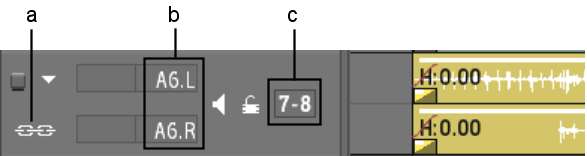
(a) Stereo Sync icon (b) Stereo track identifiers (c) Channel names
Stereo Sync iconChanges applied to one channel of a stereo track are automatically applied to the other channel. The stereo sync is enabled by default.
Stereo track identifiersStereo tracks have “L” and “R” as part of their identifiers to indicate the left and right channels. The left channel is always the topmost channel.
Input Strip fieldAssign a stereo audio track on the timeline to a pair of input strips on the AudioDesk to adjust audio levels and audio parameters. The left and right channels are assigned a pair of consecutive input strips; the left channel is assigned the odd input strip, while the right channel is assigned the even input strip. By default, Smoke assigns a stereo audio track to the next available pair of input strip.