Once you have determined what to output in the Output list, you can further refine the output parameters in your Action scene. The mode and camera options work together depending on what you selected.


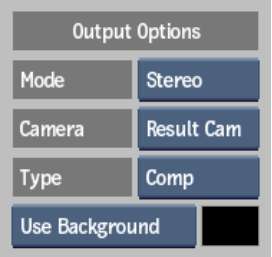
Mode boxSelect a render mode: Stereo, Left, Right, or Mono.
Camera boxSelect a camera or rig to output for the selected output.
Type boxSelect one of the following types.
| Enable: | To render: |
|---|---|
| Comp | Selected objects in the scene with their parameters. |
| Matte | The matte of the selected objects in the scene. |
| Media Matte | The matte of the media specified in the Media field. |
Comp boxAvailable when Comp is selected in the Type box. Select whether to render the scene over a background or over a colour you choose using the colour picker.
Matte Background boxAvailable when Matte is selected in the Type box. Select whether the object’s matte is rendered on top of a black (default) or white background.
Media fieldAvailable when Media Matte is selected in the Type box. Select media by entering a number that corresponds to the media in the Media list.