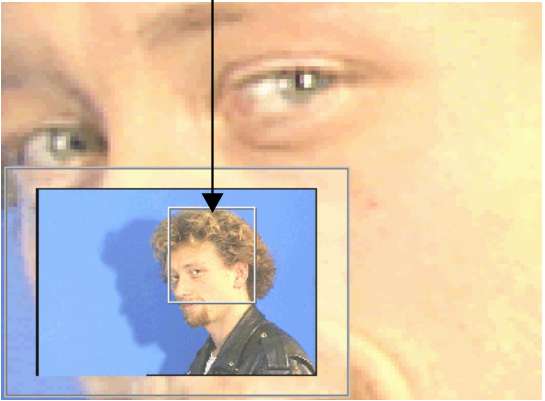Using a Viewport Navigator
You can enable a viewport navigator in any module that supports multiple viewports. The navigator displays an overlay of the viewport's area of interest. You can adjust the area of interest gesturally as an alternative to zooming and panning the view.
To use the viewport navigator:


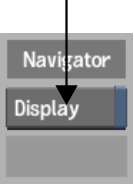
The viewport navigator appears in the selected viewport. A grey outline indicates the current area of interest.