The View menu displays options for broadcast monitor settings if your workstation includes one.
Use the Broadcast Monitor buttons to control what is sent to the broadcast monitor. The settings displayed here mirror the ones available in the Preferences menu. See Broadcast Monitor.


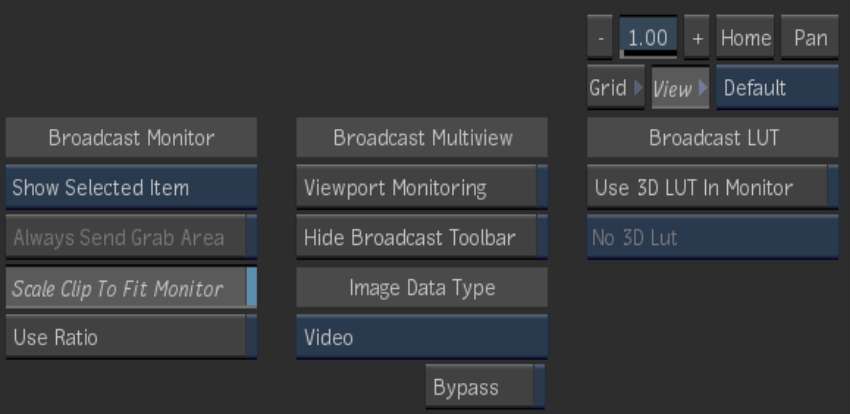
Use the Broadcast Multiview buttons to control the behaviour of the broadcast monitor. The Broadcast Multiview options are available only if Show Selected Item is selected in the Broadcast Monitor option box.
Viewport Monitoring toggle buttonSwitch between using the broadcast monitor as a mirror of one of the displayed viewports, and using the broadcast monitor as an independent viewport.
By default, the broadcast monitor mirrors the upper-right viewport. However, you can set any viewport to be sent to the broadcast monitor.
Hide Broadcast Toolbar toggle buttonEnable to hide the Broadcast Toolbar. Use the toolbar to control the broadcast monitor as you would any other viewport. The toolbar is displayed in the top-right corner of the graphics monitor. Even if the toolbar is disabled, you can always control the displayed image data type using the Image Data Type buttons displayed below.
Image Data Type option boxSelect the type of image you are displaying in the broadcast monitor. Your selection determines the type of transformation applied so that the broadcast monitor displays the colours accurately.
| Select: | To: |
|---|---|
| Logarithmic | Apply a transformation to a logarithmic film scan. |
| Video | Apply a transformation to a video clip. |
| Linear | Apply a transformation to a 16-bit floating point image, with a high dynamic range. |
Bypass buttonEnable to deactivate the image data type display settings in the broadcast monitor.
To send a viewport to the broadcast monitor:


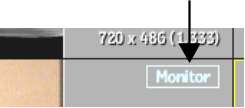
To use the broadcast monitor as a viewport: