In the BFX View, you can match sources used in any BFX level without navigating to the actual Batch FX setup. You can also quickly copy sources used in one BFX level to any other level.
You bring sources into a BFX level from EditDesk record timeline segments.
When you copy a source, the timing of the segment on the record timeline is kept as well as any soft effects applied to the segment.
When you match a source, the timing of the segment on the record timeline and any soft effects applied to the segment are not copied. Only the actual source is matched.
In the following example, a clip with a CC soft effect is selected.


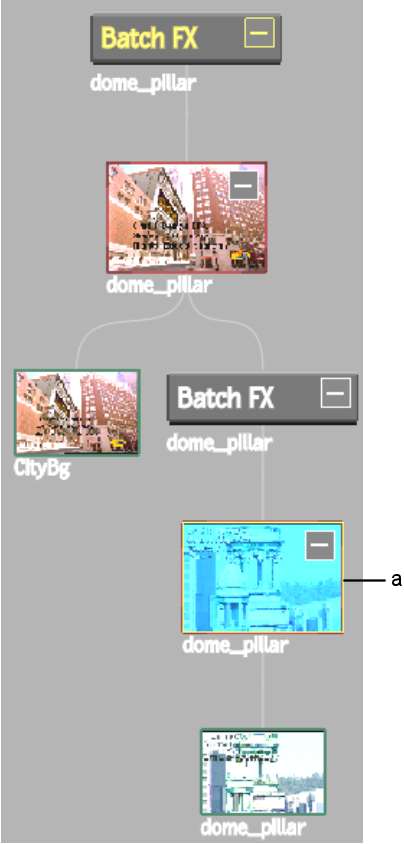
(a) Selected record clip with soft effects


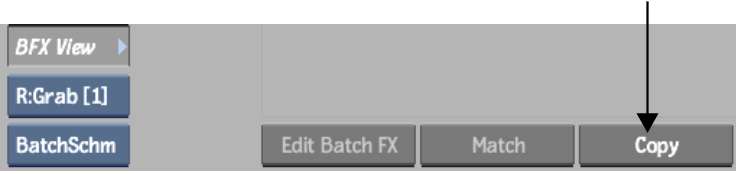
If you accessed the BFX View from a BFX level, a copy of the source clip, including any soft effects applied to its timeline segment, appears in the Batch schematic and in the BFX View at the current BFX level.
If you accessed the BFX View from the EditDesk record timeline, a copy appears in the Source Area.
The copy keeps the timing of the segment on the original timeline.


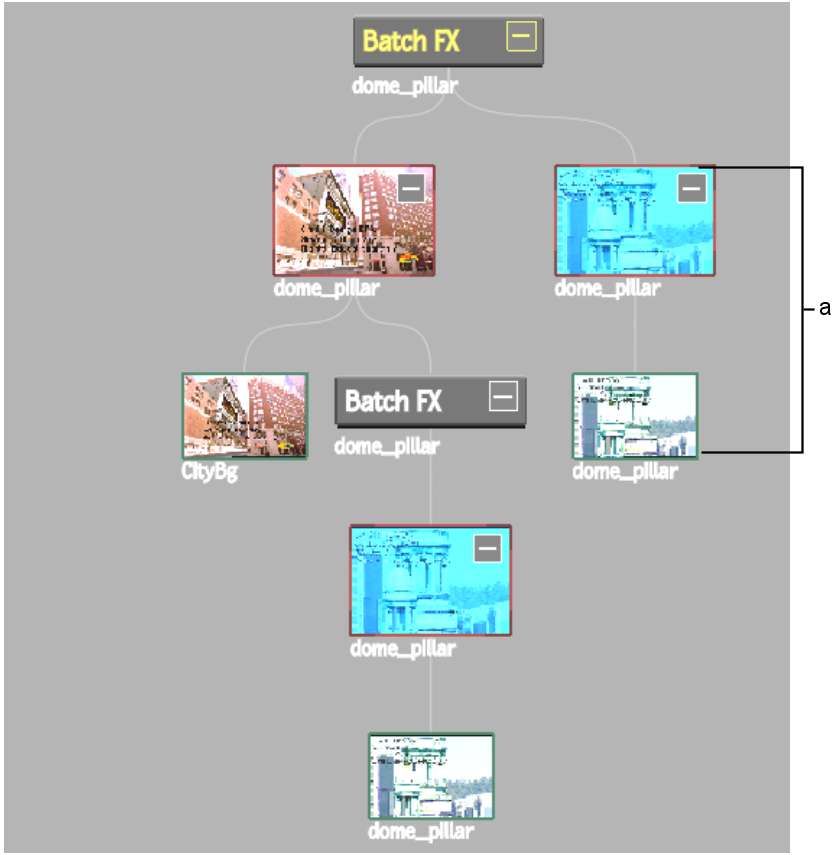
(a) Copied clips with soft effects in BFX View
In the following example, the source clip in BFX 2 is selected.


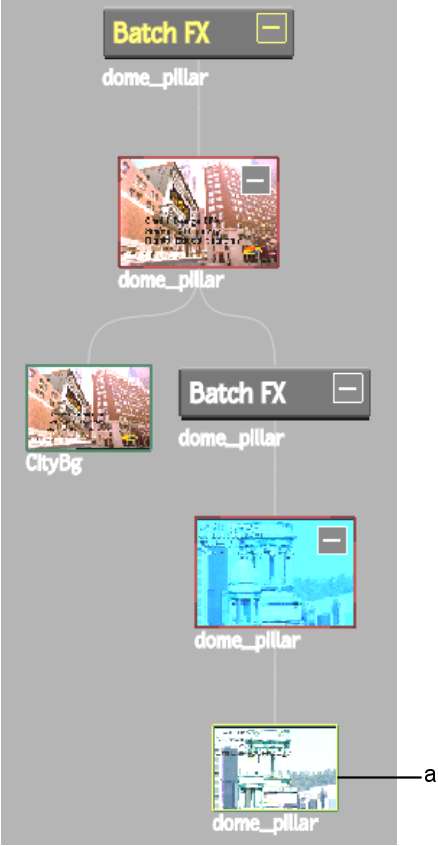
(a) Source clip to match


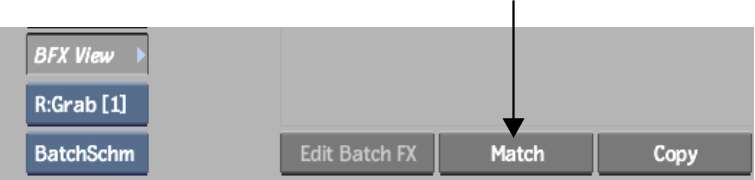
If you accessed the BFX View from a BFX level, a copy of the source clip with its original timecode appears in the Batch schematic and in the BFX View at the current BFX level.
If you accessed the BFX View from the EditDesk record timeline, a copy appears in the Source Area.
Soft effects are not copied with the source.


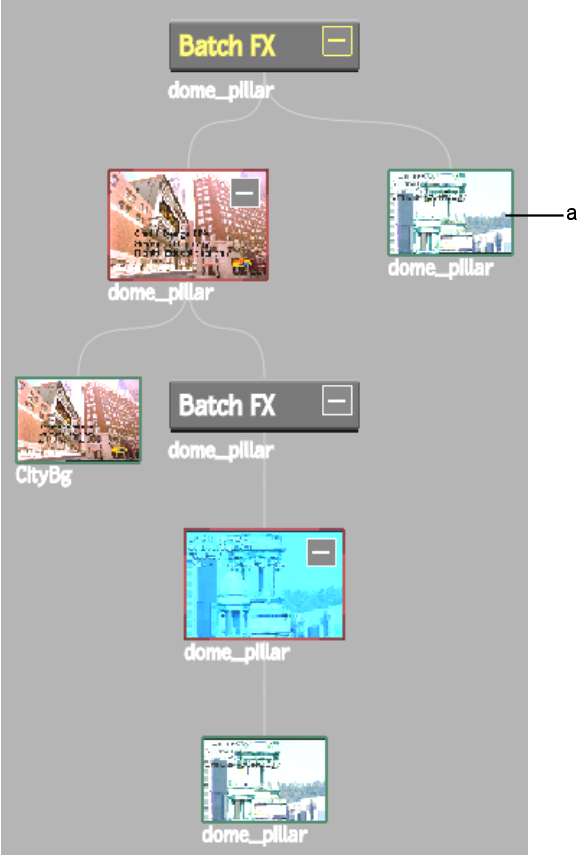
(a) Matched source clip in BFX View at the current BFX level