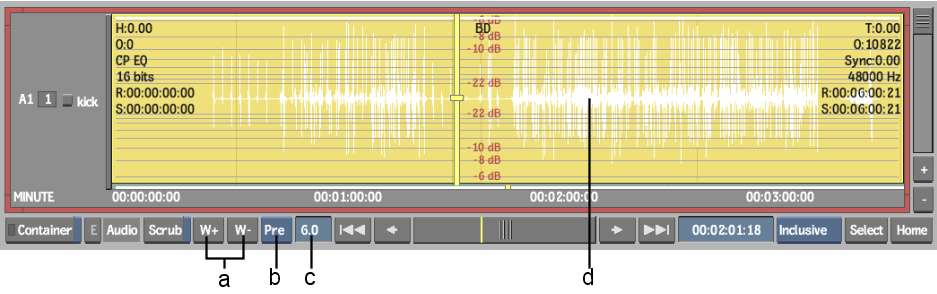You
can view or hide audio waveforms as you work with audio in the timeline.
NoteAudio waveforms in
the timeline are greyed out if they point to a deleted (or moved)
soft-imported audio file.
To view audio waveforms in the timeline:
- Access the timeline for the clip you
want to view.
- To build waveforms for specific elements,
select them. If you want to build waveforms for all audio segments,
make sure that no audio elements are selected.
- Click the W+ button.
The waveforms appear
in the audio tracks.
- To zoom the waveform, enter a value in
the Wave Zoom field.
- Toggle the Pre/Post button to see the
waveform before or after applying the audio soft effects.
- To turn off a waveform, select the element
and click the W- button.