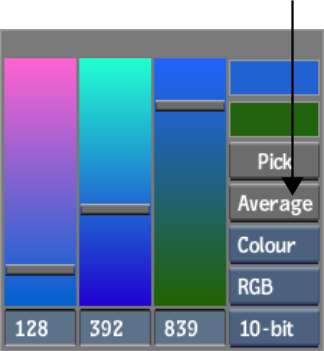Sampling
pixels in a clip is often the best way of setting the colour you
need. For example, to suppress colour spill when keying a clip,
the best way to set the colour suppression target is to zoom in
on the result clip and then sample the colour spill directly.
You can sample single
pixels, take an average along a path, or take an average from inside
a selection box.
NoteApplying a LUT or
changing exposure/contrast affects the display, but colour picking
is done using the original values of the media. Disabling LUTs and resetting
exposure/contrast values will show the actual pixel values.
To sample a pixel:
- Click a colour pot to open the colour
picker.
The Current Colour pot
and Reference Colour pot both display the incoming colour.
- Click Pick.
- Click in the Player or image window to
sample a pixel in the clip.
The sampled colour appears
in the Current Colour pot.
- To apply the selected colour, click the
Current Colour pot.
TipFrom any colour pot, Shift-click to enter Pick mode.
Clicking while dragging the Pick icon over an image will display
its RGB values. Click again to transfer the colour to the colour
pot.
To sample an average colour along a path:
- Click a colour pot to open the colour
picker.
The Current Colour pot
and Reference Colour pot both display the incoming colour.
- Click Average.
- Drag a path in the Player or image window
to take an average from the clip.
The sampled colour appears
in the Current Colour pot.
- To apply the selected colour, click the
Current Colour pot.
TipTo sample from paths
in different parts of the clip, press Alt when
finishing the first path-sample and then begin another path elsewhere.
Repeat if necessary. Release the cursor without pressing Alt to apply the cumulative average
to the Current Colour pot.
To sample an average inside a selection
box:
- Click a colour pot to open the colour
picker.
The Current Colour pot
and Reference Colour pot both display the incoming colour.
- Click Avg.
- Ctrl-drag
a path in the Player or image window to take an average from the
clip.
The sampled colour appears
in the Current Colour pot.
- To apply the selected colour, click the
Current Colour pot.