When Align to Path or Look At is selected in the Alignment option box, the Banking tab becomes available. Banking uses the normals of the path to orient objects attached to it. Use the banking curve and settings to control the torsion effect of the object as it travels along the 3D path.


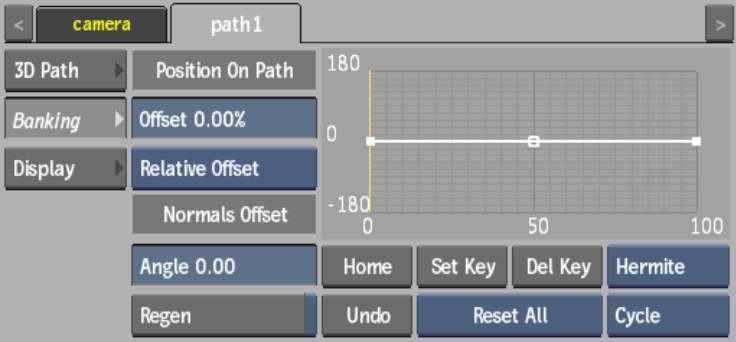
The Position on Path settings are the same as those in the 3D Path tab. See Positioning Objects on the Path.
Banking CurveAdds twists and torsion to the normals of the 3D path. As with the Channel Editor, you can add keyframes to the banking curve using Add mode, move keyframes with Move mode, and modify the curve’s shape using tangent handles. The horizontal axis represents the length of the path, and the vertical axis displays the orientation, expressed in degrees.
Normals Offset Angle fieldDisplays the angle of rotation of all normals, applied to the entire banking curve.
Regen buttonEnable to dynamically refresh the image as changes are made to the banking curve. This button is enabled by default.
Home buttonResets the banking curve viewer to show the whole curve.
Undo buttonUndoes banking curve operations.
Set Key buttonSets the current values for the banking curve in the current frame (when Auto Key is disabled).
Del Key buttonDeletes the selected banking curve keyframes.
Reset Selection boxSelect whether to reset all of the banking settings (Reset All) or just the banking curve (Reset Key).
Interpolation boxSelect the default interpolation type for the banking curve.
Extrapolation boxSelect the default extrapolation type for the banking curve.