Use the Axis tab of the Stereo Object menu to position, rotate, scale, and shear an axis, as well as adjust the convergence, parenting, and autoscaling of stereo objects.


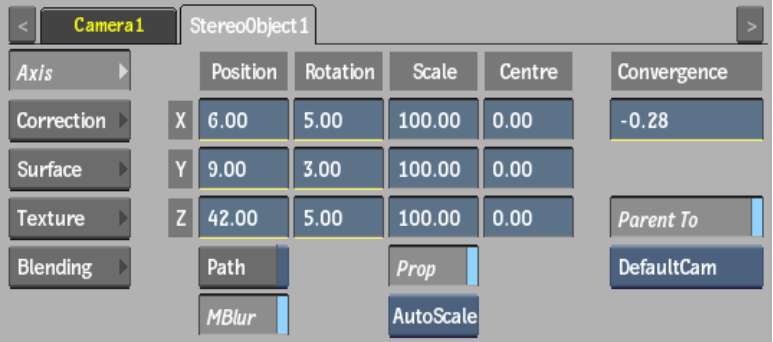
The Axis controls are described as follows.
Position X, Y, and Z fieldsTranslate the selected axis.
Rotation X, Y, and Z fieldsRotate the selected axis.
Scaling X, Y, and Z fieldsChange the size of the axis.
Prop Scale buttonEnable to scale the X, Y, and Z axes proportionally.
Shear X, Y, and Z fieldsShear the axis.
Centre X, Y, and Z fieldsOffset an axis relative to its children.
Path buttonEnable to animate the position of the axis using a spline drawn in the scene.
Disable Path to animate the position of the axis using explicit animation. See Creating a Motion Path.
Autoscale boxSelect from among the following axis scaling options.
| Select: | To: |
|---|---|
| Auto Off | Not use autoscaling on the image. |
| Auto Z | Link the Position Z parameter with Convergence. This allows you to see how a change in the Convergence value makes the object appear to move closer or farther from the camera. This preserves the same visual aspect while scaling the textures up or down accordingly. |
| AutoScale | Change the left and right texture parameters when the Position Z or a Scale parameter is changed. When you create a stereo object, it is automatically oriented towards the camera and automatically scales. That is, the apparent size of the images scale to compensate when you move the stereo object along the Z axis. If you move a stereo object away from the camera, it grows, and vice versa. |
Convergence fieldDisplays the left and right images, horizontally, an equal amount in opposite directions. Positive values make the image appear farther from the camera, and vice versa. The default is 0.
Parent To buttonEnable to associate a stereo object with a camera. It does not draw an explicit line in the schematic. Parenting a stereo object to a camera in the schematic takes precedence over this option. By default, this parameter is enabled to force the stereo object to face the FBX camera at al times when the camera is moved around.