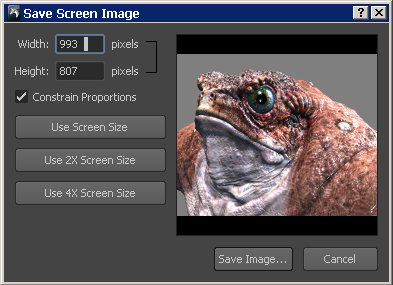You can save an image
of the 3D View using File
> Save Screen Image.... You can:
- Save an image of your model as it appears
in the 3D View for a presentation or design review.
- Save images produced in conjunction with
the Mudbox viewport filters for use as stamps, stencils, normal,
and displacement maps.
- Specify a custom image resolution and
image aspect ratio.
- Preview a thumbnail version of the image
before you save it.
- Specify a custom directory to save the
image.
- Choose from a variety of image formats:
.bmp, .png, jpeg, or .tiff.
NoteThe TIFF and PNG
image formats that are output when using Save Screen Image... contain
a transparent background that can be composited using your favorite
image editing application. Using certain viewport filters will make
the background layer non-transparent.
- Select File > Save Screen
Image...
The Save
Screen Image window appears.
A preview image of the 3D
View is displayed to assist in previewing the image that
will be saved.
- To save an image of the 3D
View, do one of the following:
- To save an image of the current 3D
View, click Use Screen Size,
then click Save Image...
- To save an image that is two or four
times the resolution of the 3D View, click
either the Use 2X Screen Size or Use
4X Screen Size buttons.
- To save an image that is of higher resolution
than the current 3D View yet maintains the same
aspect ratio as the 3D View, enter a larger number in either the Height or Width field.
The other resolution field automatically updates provided the Constrain
Proportions options is turned on. Then click Save
Image...
- To save an image that is of a different
aspect ratio than the 3D View,
turn off the Constrain Proportions options
and then enter new values into the Height and Width fields.
The thumbnail image updates to indicate the final result. Then click Save
Image...
NoteSave
Screen Image... supports image aspect ratios up to 1:100.
When this maximum ratio has been exceeded the Save
Image... button becomes disabled. If this occurs, try
entering larger or smaller values for either the image height or
width to reduce the aspect ratio to a smaller value.
- In the file browser window that appears,
specify the filename, image format, and directory path, then click Save.
TipIf the saved image
appears aliased (jagged edges on the 3D model), try saving a larger
resolution image first and then resize it smaller to the desired resolution
using your favorite image editing application. The downsampling that
occurs during the resize will provide some anti-aliasing of the
edges in the resulting image.