Lock a model
You can lock a model to prevent it from being accidentally edited or moved when you sculpt in the 3D View.
You can sculpt through a locked model. For example, you might want to lock the eyeball on a character while you sculpt the eyelids to wrap around it, or sculpt the gums and mouth around a set of locked teeth, and so on.
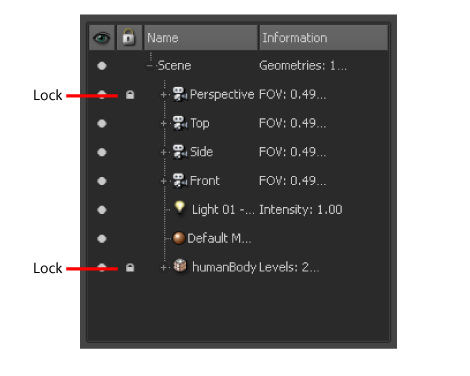
Items cannot be sculpted, edited, or moved when they are locked.