You can add shots to the Storyboard by dragging them from the Shot bin. You can also drag shots directly from the file browser and drop them into the Storyboard. In this case, the shots are also placed into the Shot bin (if they are not already there).
To add shots to the Storyboard:
The order in which you click shots in the Shot bin determines their order in the Storyboard.
A yellow insertion marker appears on the Storyboard.


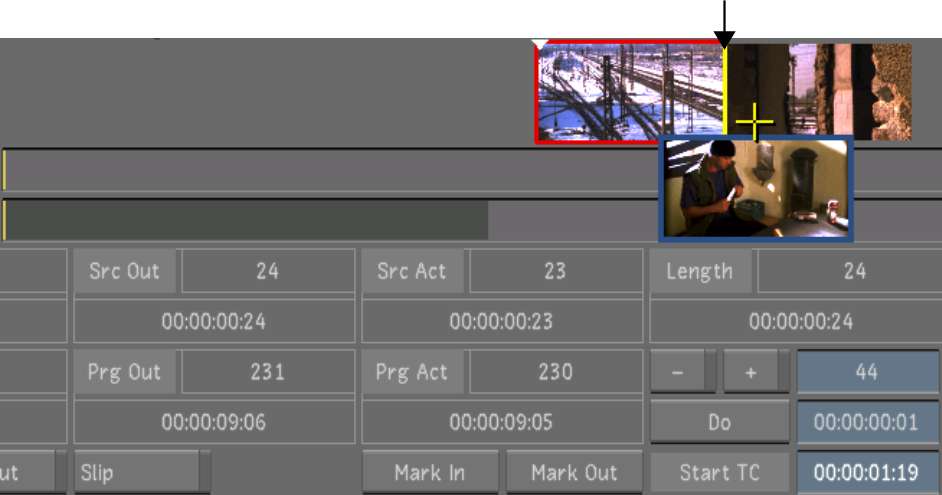
Image courtesy of Hungarian Academy of Film & Theatre, 3rd year
As you move the cursor back and forth along the Storyboard, the insertion marker moves.
The shots are added to the end of the Storyboard if Solo mode is disabled or to the location of the insertion marker if Solo mode is enabled.