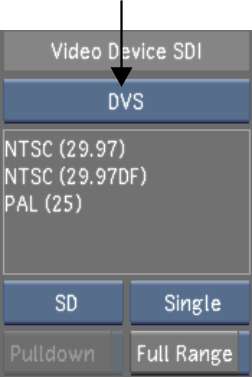When playing out to an
external device, you must select a raster. See
Supported Video SDI and GFX SDI Rasters.
NoteWhen you select a
drop frame (DF) video format, the timecodes are calculated in Drop
Frame mode.
To select a raster for playout:
- In the Video Device SDI group, toggle
the Video/Graphics raster option box to display your video card
(AVIO). See
Playout Menu Options.
- Select an option from the Link Type box.
Select Single for a 4:2:2 video signal, and Dual for a 4:4:4 video
signal.
- Toggle the Format option box to the required
raster format (SD, HD, Film, or Audio).
- In the Raster list, select the raster
for playout.
NoteIf clicking on a
raster in the Raster list does not select the item, that format
is not available for capture on that system.
- (Optional) If you need to add 3:2 pulldown
frames when playing out, enable Pulldown.
The pulldown is added
to the played out video. The first frame played out becomes the
AA frame in the pulldown sequence. See
About 3:2 Pulldown.