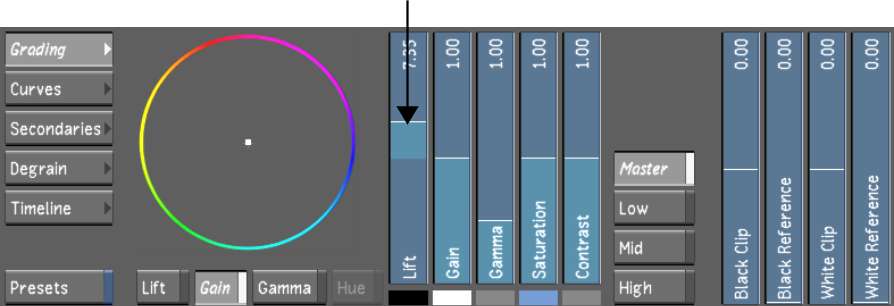You
can lift colour values in a selected range or in the entire image,
and then offset ranges of colour. Changes in lift mostly affect
black level. Although lift affects the entire image or image level,
visually, it mostly affects the shadows.
NoteWhen you use a slider
or colour balance wheel to colour grade a shot, the colour range
is limited by the control (the edge of the colour wheel, for example).
Use the Autodesk control surface or the Tangent CP100 control surface
to reach the full spectrum of colour.
To lift colour values:
- Indicate whether this is the initial
or final primary grade:
- To work on the initial primary colour
grade, click Input.
- To make final adjustments to the primary
colour grade, click Output.
- Select the image level you want to modify.
- Modify the black levels:
- To increase the black level, drag the
Lift slider up.
- To decrease the black level, drag the
Lift slider down.
- To offset the colours while maintaining
the overall luminance, enable Lift and then drag the Lift Balance
wheel towards a colour.
The selected colour is lifted while other colours
in the image are offset to compensate for the change in luminance.