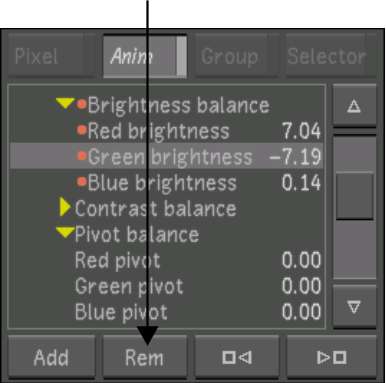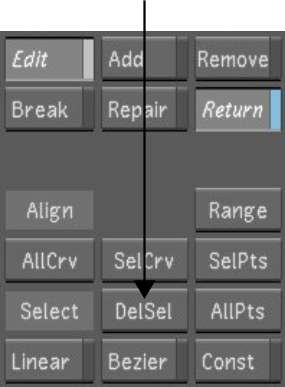You
can delete keyframes when they are no longer needed. You can:
- Delete a single keyframe.
- Delete a selection of keyframes.
- Delete keyframes interactively, enabling
you to click directly on keyframes in the Animation Curves window
to delete them.
To delete one keyframe:
- Make sure you are in Edit mode.
- In the Animation Curves window, select
the keyframe you want to delete.
NoteIn menus other than
the Animation menu, scrub to the frame with the keyframe you want
to delete.
- Click Rem.
The selected keyframe
is deleted.
To delete a selection of keyframes:
- Make sure you are in Edit mode.
- In the Animation Curves window, select
the keyframes you want to delete.
- Click DelSel and then confirm the deletion.
You can also press Delete.
The selected keyframes
are deleted.
To delete multiple keyframes interactively:
- In the Animation controls, enable Remove.
- Disable Return if you want to delete
multiple keyframes.
If Return mode is enabled,
you are returned to Edit mode after deleting one keyframe.
- In the Animation Curves window, click
a keyframe to delete it.
- You can click to delete as many keyframes
as needed.