The Copy/Paste Keyframe controls are located in the Channel hierarchy, which is displayed in the user interface in all but the following menus:
The Channel hierarchy and Copy Keyframe controls do, however, remain operational, even though they are not displayed in these menus. Any Copy Keyframe actions and channel/folder selections you perform remain active, even after you leave the Channel hierarchy.


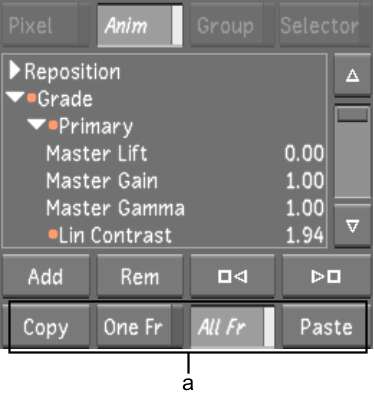
(a) Copy/Paste Keyframe controls
Copy Click to copy one or more keyframes to memory. The Copy function is dependent on what is selected in the Channel hierarchy, the location of the positioner, and whether One Fr or All Fr is enabled.
One Fr When enabled, Lustre copies only the keyframes present at the location of the positioner for a selected channel or folder.
All Fr When enabled, Lustre copies all the keyframes for a selected channel or folder.
Paste Click to paste the copied keyframes held in memory. The Paste function is dependent on what is selected in the Channel hierarchy, the location of the positioner, and whether or not keyframes are selected in the target channel or folder.