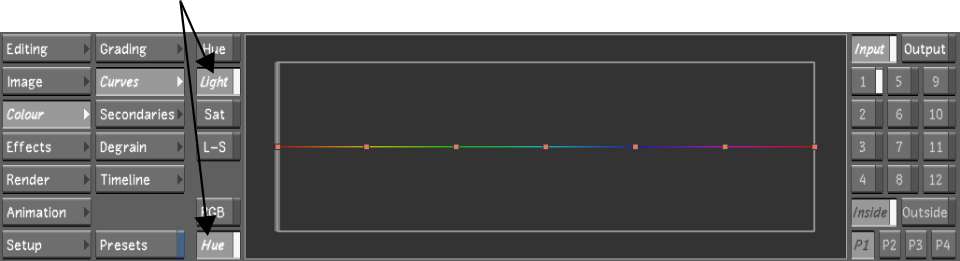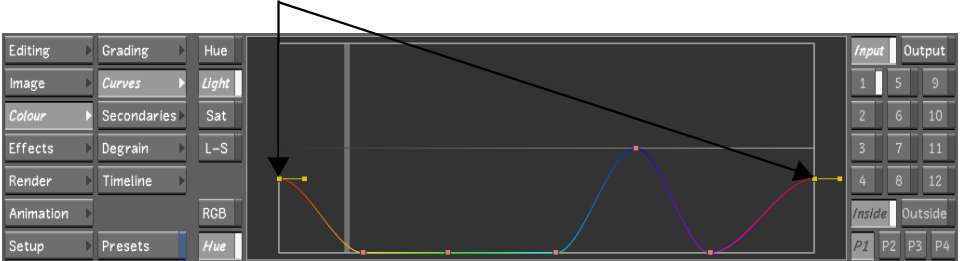Increase
or decrease the lightness in specific colour ranges or across the
image.
To modify image lightness:
- Indicate the colour grading stage at
which the curve modification is being applied:
- To work on the initial primary grade,
click Input.
- To make curve modifications for secondary
colour grading, enable a secondary layer.
- Click Hue and then click Light to display
the Lightness curve.
The Lightness curve is
plotted to the hue spectrum.
- Sample the colours you want to use as
a reference for your adjustments.
A vertical line representing
the reference colour is plotted on the Lightness curve.
- To select a vertex, click it. To select
several vertices, draw a selection box around them.
- Modify the lightness:
- To increase the lightness of the colour
displayed in the hue spectrum, drag selected vertices up.
- To decrease the lightness of the colour
displayed in the hue spectrum, drag selected vertices down.
Tip You can also select
a vertex to use tangent handles to adjust the curve.
- To move several selected vertices, select
them and then drag one. To restrict vertex movement to the Y axis,
press Shift while
moving the mouse. To restrict vertex movement to the X axis, press Shift+Alt.
- To add a vertex to the curve, place the
cursor over the area on the curve where you want to add the vertex
and then press A. To lock the
curve in place while adding a vertex, press Shift+A on the curve.
- To delete vertices, select them and then
press D.
- Edit the curve until you are satisfied
with the results.