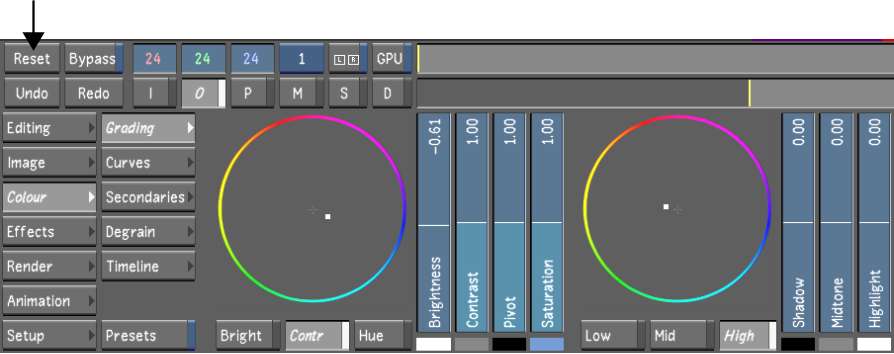You
can reset parameters on a shot-by-shot basis. You can either reset
a parameter, reset all parameters in a menu, or reset a shot to
its original state.
You can also reset parameters
with the Autodesk control surface or with the Tangent CP100 control
surface. See the section that addresses resetting parameters
in
The Autodesk Control Surface,
or in
The Tangent CP100 Control Surface.
To reset a parameter:
- After making a change to a parameter,
hold down the Ctrl key and
then click the parameter (field, graph, or option).
The parameter is reset.
To reset all parameters for a menu:
- Select the shot you want to reset.
- Access the menu you want to reset.
- Click Reset (or press R), and then confirm.
The menu is reset.
To reset a single shot to its original
state:
- Select the shot that you want to reset.
- Press the R key
twice.
TipYou can also double-click
an unused storage container in the Grade bin to remove any grade
or repositioning from the selected shot.
The shot is reset to
its original state.
To reset multiple shots to their original
state:
- Right-click to select the shots you want
to reset.
- Double-click an empty grade in the Grade
bin.
The selected shots are
reset to their original state.