The flag system is accessible from almost any menu and allows you to enable and disable flags, create and delete flags, and copy flag states to one or more shots.
System flags are available by default for all shots. There are four types.
RenderFlags the shots to be rendered.
ChangedIndicates whether or not the current shot has been modified since the last save.
LockedLocks the current shot to prevent modifications. The shot's locked status is also indicated by the word Locked that spans the three printer light fields.



Shot PriorityAssigns priority to the current shot. See Shot Priority.
NotesDenotes whether notes exist against the current shot. Unlike the other system flags, the Notes flag cannot be turned on or off. Instead, its state is automatically updated depending on the contents of the Notes window. The Notes flag is set only when content is added to the Notes window. See Assigning Notes to Shots.


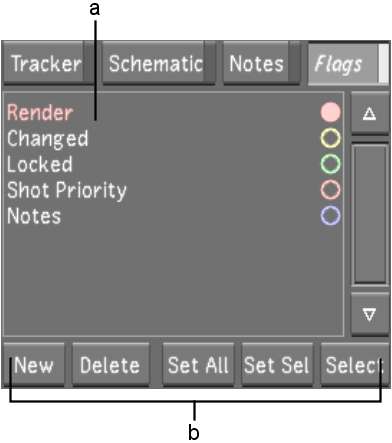
(a) Flags list (b) Flag controls
When the flag is enabled, the flag name is in colour and its circle is filled.


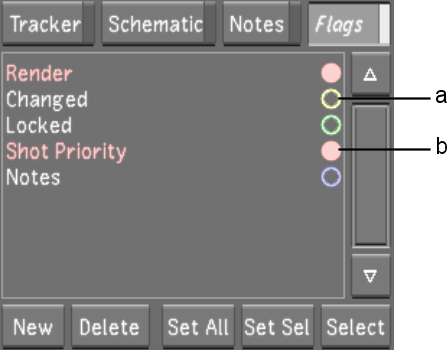
(a) Disabled flag (b) Enabled flag