When you select a scene, you gain access to the grade files associated with the scene. Nothing changes in the application or gets loaded when you select a scene except the contents of the Grade bin, which is associated with the scene. Once you select a scene, you then select the grade you want to work on from a list of those associated with the scene. The grade and its associated cut will then be loaded.
You can select a scene from either the Scene or Grade menu.
To select a scene from the Scene menu:
It is highlighted in grey, indicating it is the selected scene.
To select a scene in the Grade menu:


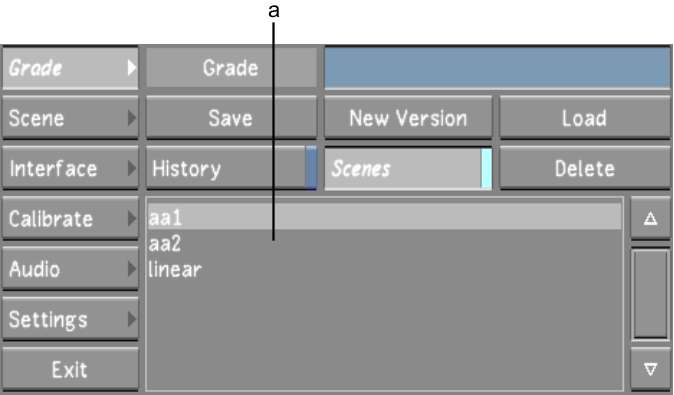
(a) Scene list
It is highlighted in grey, indicating it is the selected scene.