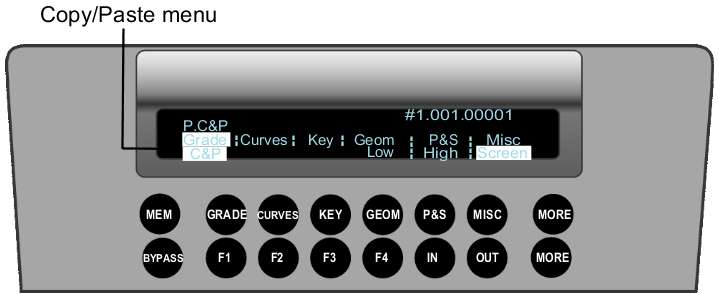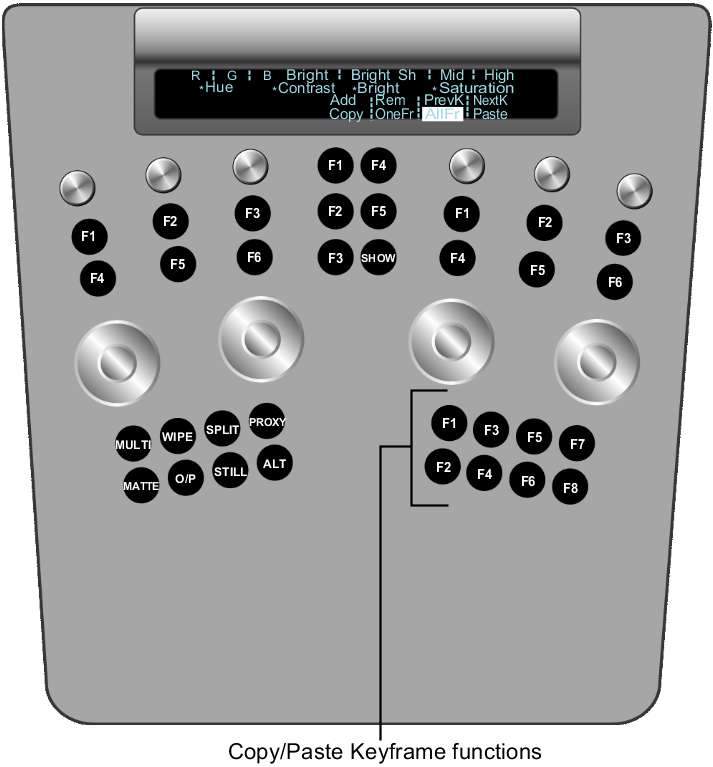You can copy and paste
keyframes using the Navigation and Function panels of the Autodesk
control surface panel.
To copy and paste keyframes:
- On the Navigation panel, press the bottom
MORE button.
- Press the F1 button to enable the P.
C & P menu.
The Permanent Copy/Paste
(P. C & P) menu is displayed.
- On the Function panel, press the appropriate
button (F1-F8) to perform your choice of copy and paste operation.
NoteWhen you press one
of these buttons, the corresponding button is automatically pressed
in the Channel hierarchy and the corresponding menu command is highlighted
in the Function panel display. For example, when you press F1 to
add a keyframe, the Add button is pressed and the Add command is
highlighted.
| Copy/Paste Keyframe option |
Function |
| F1 |
Add keyframe |
| F2 |
Copy |
| F3 |
Remove keyframe |
| F4 |
One frame |
| F5 |
Next keyframe |
| F6 |
All frames |
| F7 |
Previous keyframe |
| F8 |
Paste |