Once you select the shot you want to adjust or modify, you can access the Reposition menu. This menu provides the commands you need to reframe an image by:
To access the Reposition menu:


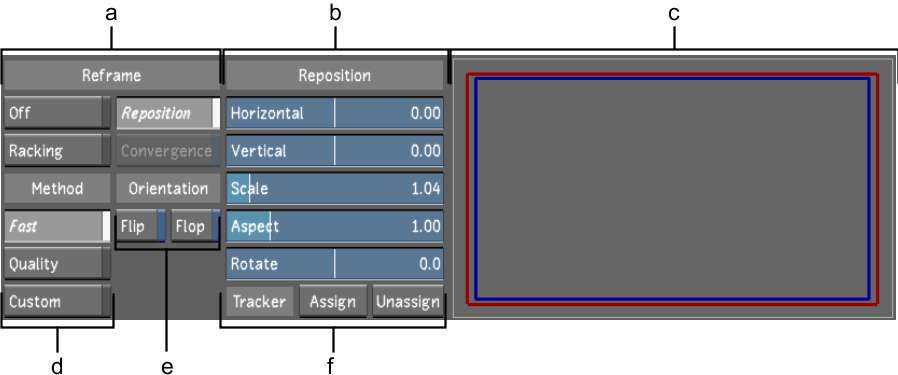
(a) Reframe panel (b) Reposition sliders (c) Preview window (d) Rendering Method panel (e) Orientation panel (f) Tracker Method panel
Reframe panel Enables a reframing tool to reposition, rack or converge an image. See Reframing an Image.
Reposition sliders Adjust the position of the shot by changing its vertical or horizontal position, rescaling, changing its aspect ratio, rotating or a combination of these repositioning options. See Repositioning an Image.
Preview window Displays the the relationship of the visible area (red rectangle) to the original image (blue rectangle). By default, the red reference rectangle is hidden by the blue one: they are equal in orientation and scale.
Rendering Method panel Contains the rendering quality levels of the resulting repositioned image. See Setting Rendering Quality.
Orientation panel Displays the tools to create a mirror image or an upside-down image. See Flipping or Flopping a Shot.
Tracker panel Controls whether point tracking is enabled or disabled for a repositions image. See Tracking Repositioned Shots.