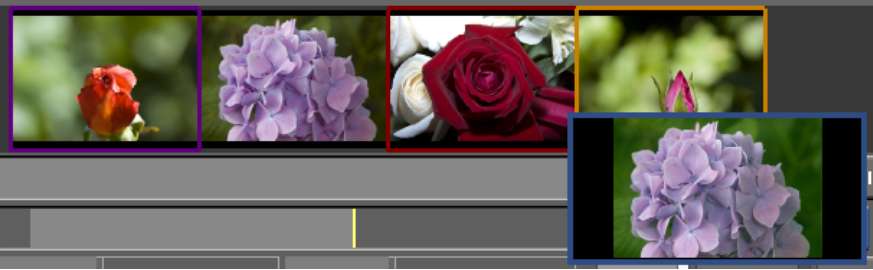Applying Grade Files to
Shots in a Cut
You can select grade files in the expanded Grade bin and apply them to a shot in the Storyboard or Timeline to grade the shot.
To apply grade files from the expanded Grade bin to a shot:
The cursor picks up the grade file. If you click more than one grade file, only the first grade file will be applied.
If the shot is moved to the Storyboard, an orange highlight appears around the selected shot.