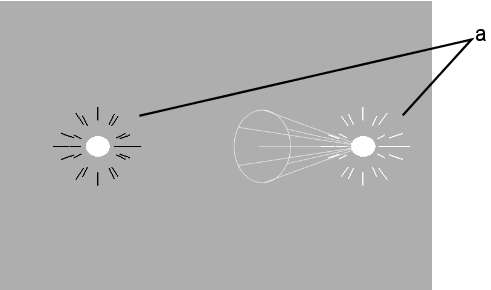When
you add a light to a scene, it is applied to all objects. Before
adding another light, you may want to position the light and modify
its attributes. In the Lights menu, you can set lighting properties
such as position, orientation, spread, falloff, and colour.
To add a light to the scene:
- Do one of the following:
- Drag the light node from the Objects
tab of the node bin and place it in the schematic.
- Drag the light node from the Objects
tab of the node bin to Result view, so you can see its effect on
the scene before placing it exactly where you want.
- Double-click the light node. The node
appears next to the last added object. You do not need to be in
Schematic view to add a node in this manner.
A light is added to the
scene. An icon representing the light source is added to the schematic.
Unlike many objects,
a light is added without an axis. To set the position and rotation
of a light source, use the Position and Rotation fields in the Light
menu.
- To display the Light menu, double-click
the selected light in the schematic, or follow the tab population
rules for the Object menu. See
Populating Menu Tabs of Selected Objects.
- Click Enable in the Light menu to activate
the light source.
The light icon appears
in the scene.