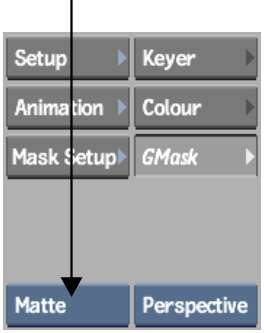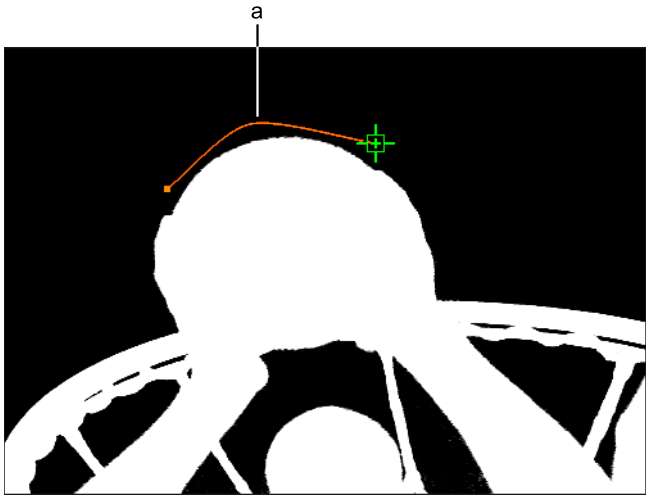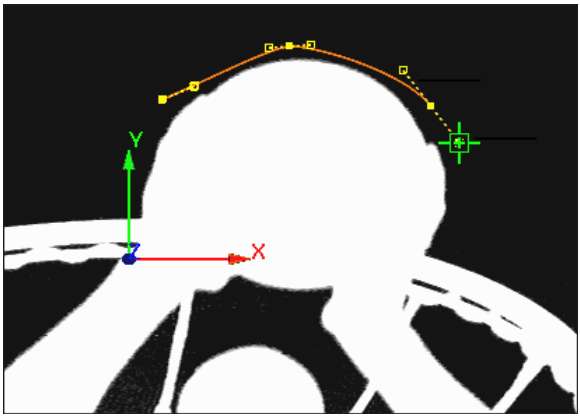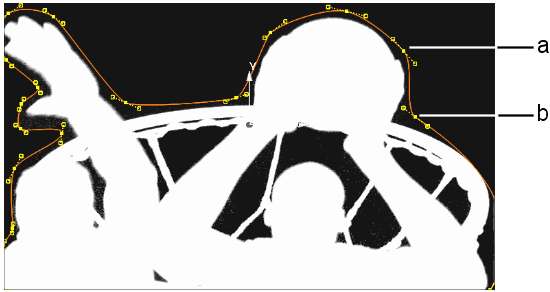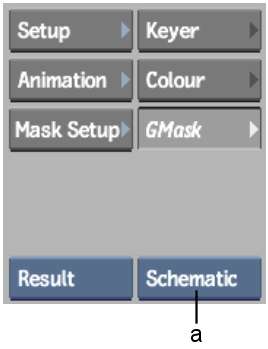After setting the drawing options, you
can draw the mask.
To draw a garbage mask:
- Access the Garbage Mask menu.
- Select the view where you want to draw
the mask from the View box.
Which view you use depends
on the context of your key and why you are drawing the mask. For
example, if you want to crop the edges of a clip by drawing an opaque
mask around the subject and then turning on Outside, try drawing
the mask using the Matte view. Or, if you are rotoscoping a subject
that has not been shot on a blue or green screen, try either the
Front or Result view.
TipIn Batch or the Modular
Keyer, you can use multiple viewports as you draw the garbage mask.
For example, you can draw the mask in Matte view, while also displaying
Result view. Using multiple viewports, you can immediately see how
your mask affects the clip.
- Do one of the following:
- Click Add.
- Select Create from the Edit Mode box.
- Press N.
- Do any of the following to draw the garbage
mask:
- Press Shift to
temporarily hide the vertices and tangents as you are drawing the mask.
- Click-drag to control the tangency of
any vertex as you are drawing the mask. When you release, you can
continue to add vertices.
- Shift-drag
to add freehand segments to the mask. The vertices and tangents
of the mask you are drawing are temporarily hidden. Vertices are
added where you drag, and appear when you release Shift. After closing the mask, you
can use the Lasso Fit parameter to increase or decrease the number
of vertices that define the freehand segments of the mask. See
Adjusting the Number of Points in Freehand Segments.
NoteIf you are drawing
the mask with Auto Tangents turned off, freehand segments are drawn
with broken tangents. See
Breaking Tangents.
- To close the mask, do one of the following:
- Click Close.
- Click the first vertex.
- Drag to the first vertex.
TipYou can also close
the mask by pressing the hotkey for the edit mode you want to use
next: M for Move, S for Select, or B for Break. The mask closes and
you are ready to work in that mode.
When the garbage mask
is closed, its vertices and tangents can be edited and animated.
If you want to view the
nodes that are added with each new garbage mask, select Schematic
from the World View box or press the ~ key. You can use the Schematic view
to access a menu, create parent-child relationships between masks
and axes, delete masks, as well as perform other organizational tasks.