Painting Lines
Use the Line option to paint straight lines. Paint single lines one at a time, or draw connected multiple lines. You can constrain the lines to vertical or horizontal paths or specific angles.
To paint a line or multiple lines:
The Multiple Line button and the Line Type box appear.


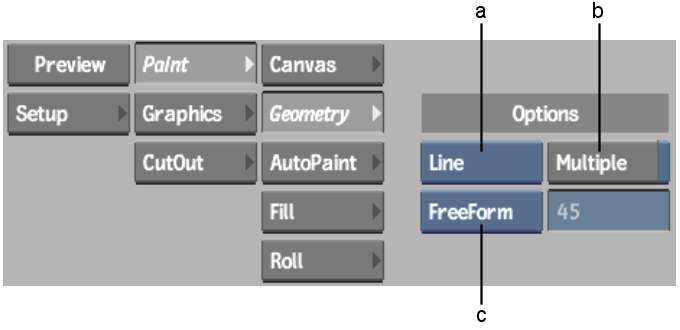
(a) Geometry box (b) Multiple button (c) Line Type box
| Select: | To: |
|---|---|
| Angle | Paint a line at a specific angle. This option displays a field in which you enter the angle in degrees. |
| Vertical | Paint vertical lines. |
| Horizontal | Paint horizontal lines. |
| FreeForm | Paint lines at any angle with no constraint. |