OpenEXR media can be imported as individual multichannel files. The workflow goes as follows.
This will start a new import job. The Import OpenEXR window appears.


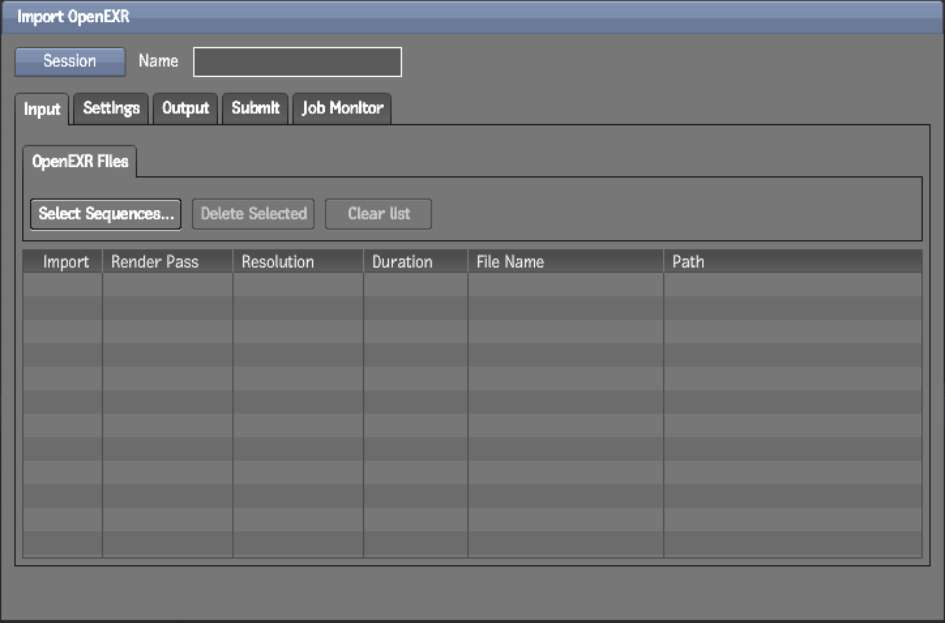
The session name is used to identify your import job when saving or loading a session, and when outputting the job. The session name is used as the job name in Backburner Manager.
You can save this session at any time. From the Session menu, select Save or Save As. From this menu, you can also load a previously saved Import OpenEXR session or delete one.



You can select multiple files at a time by using the Shift or Ctrl key.
For OpenEXR files containing multiple render passes, you can select the file, to select all render passes, or double-click the file to show the contained render passes. The render passes can then be added individually.


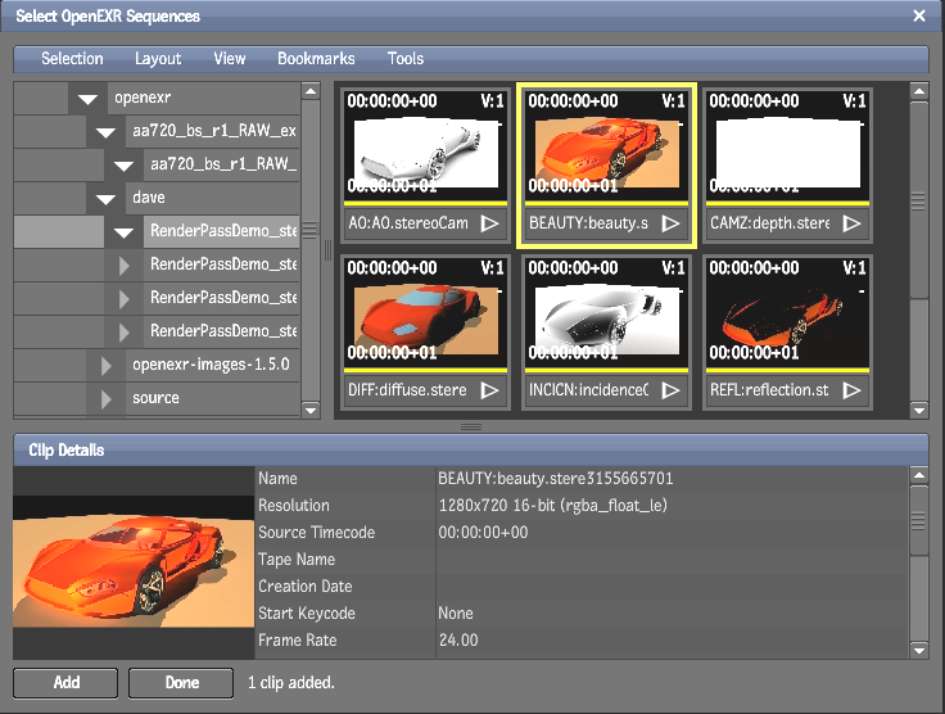
The selected clips appear in the Input list.


