The monitor provided in the media import workflow is suitable for monitoring and controlling your own recently submitted R3D and OpenEXR jobs. WiretapCentral also provides a more comprehensive monitor, available directly from the Tools menu. It has all the features of the monitor embedded in the media import workflow, plus additional tabs, for managing servers and server groups associated with the currently selected Backburner Manager, and for modifying the job-handling behaviour of the Backburner Manager itself.
To gain access to the WiretapCentral Backburner Monitor:
The WiretapCentral Backburner Monitor appears in a new browser window or tab (depending on your browser settings).
The information in the current tab is updated automatically.


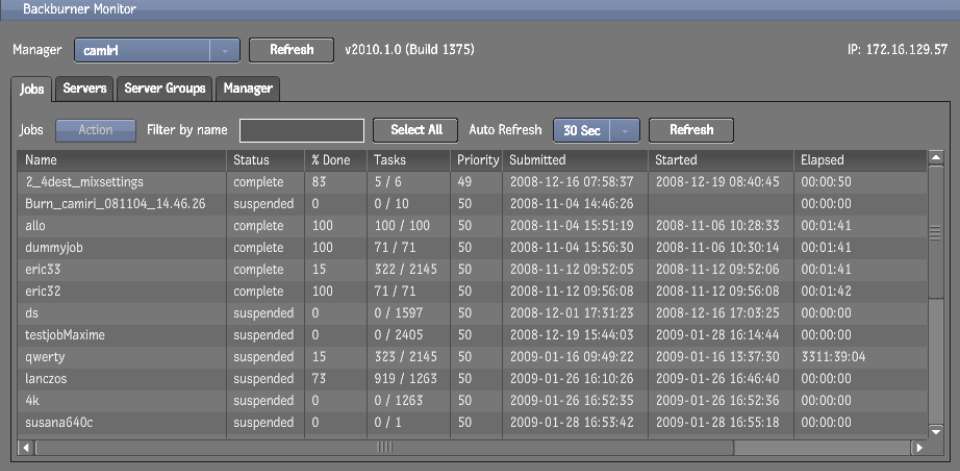
Shift-click or Ctrl-click to perform the same operation on more than one job at a time.