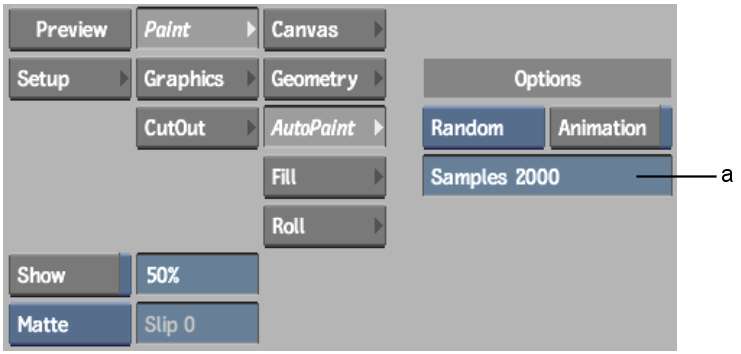Use Random mode to automatically generate a number
of paint strokes with random orientation on the image. Use the Samples
field to specify the number of random strokes you want to generate.
You can use any Special Effects media in Random mode except Warp
and Drag.
To apply random paint strokes to the image:
- Click AutoPaint and select Random from
the AutoPaint Mode box.
The Samples field appears.
- Enter the number of strokes you want
to apply in the Samples field.
- Set the current colour.
- Select the Special Effects medium, and
set the brush attributes. See
Using Special Effects Media,
and
Brush Attributes.
- Enable Animation to display the Channel
Editor. If the Channel Editor is not visible, swipe the bar below
the menu.
You can animate the following
parameters:
- Number of strokes
- All the brush attributes
- Colour
For information on using
the Channel Editor, see
Creating Animations.
- Click the image to apply the paint strokes
to the current frame only. Click Process to apply the paint strokes
to each frame in the front clip.