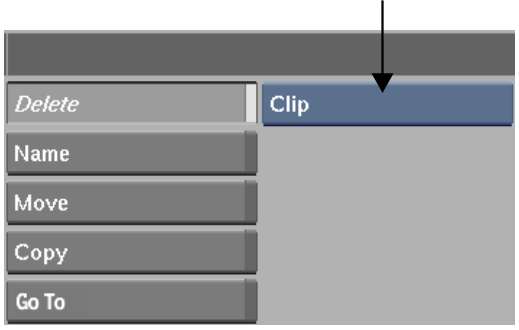Delete clips
from the Desktop using the Delete button, gestural techniques, or
a hot key. You can also delete a single frame or a range of frames,
delete the audio tracks associated with a clip, or delete all clips
on a reel.
To delete clips using the Delete button:
- From the Desktop, click Delete.
- From the Delete Mode box, select an option.
| Select: |
To delete: |
| Clip |
A single clip. |
| Reel |
All clips on a reel. |
- With the red arrow cursor, select the
clip or reel that you want to delete.
The clip or reel is deleted
from the Desktop.
TipIf necessary, click
Undo to restore the clip.
To delete clips gesturally:
- Drag a clip from its reel to the bottom
of the menu.
- When the recycle cursor appears, release
the clip to delete it.
To delete clips using the hotkey:
- Do one of the following:
- To delete one clip, place the cursor
over the clip to delete and press D.
- To delete all clips on a reel, place
the cursor on an empty part of the reel and press D.
To delete a range of frames, or to delete
frames with or without audio:
- Follow the instructions for the comparable
Move button procedures. See
Moving Clips.