Use the Rendering settings to improve the final output quality of your image.


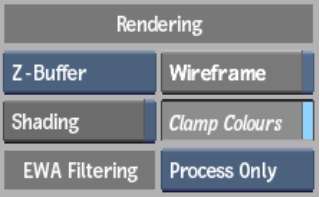
Z-Buffer boxSelect an option to determine if the distance from the camera eye is considered to determine the order in which objects are rendered. See Analyse, Z-Sort, and the Z-Buffer.
Wireframe buttonEnable to display each surface and 3D model as a wireframe. This is useful if interaction with Action becomes slow because of many surfaces and 3D models. Convert objects to wireframe when you want to speed up processing or rendering times. Because lighting and textures are not computed in wireframe mode, interaction time and rendering times are reduced.
Shading buttonEnable to light up the scene using added light sources. When Shading is disabled, no lighting effects appear in the scene; surfaces and 3D models appear flat.
Clamp Colours buttonEnable to clamp colour and luminance in the 16-bit floating point processing pipeline.
EWA Filtering boxSelect whether to apply EWA or EWA+Linear filtering on maps (if selected in the Filter box) only when processing (Process Only), or all the time when working in Action (Always Use).