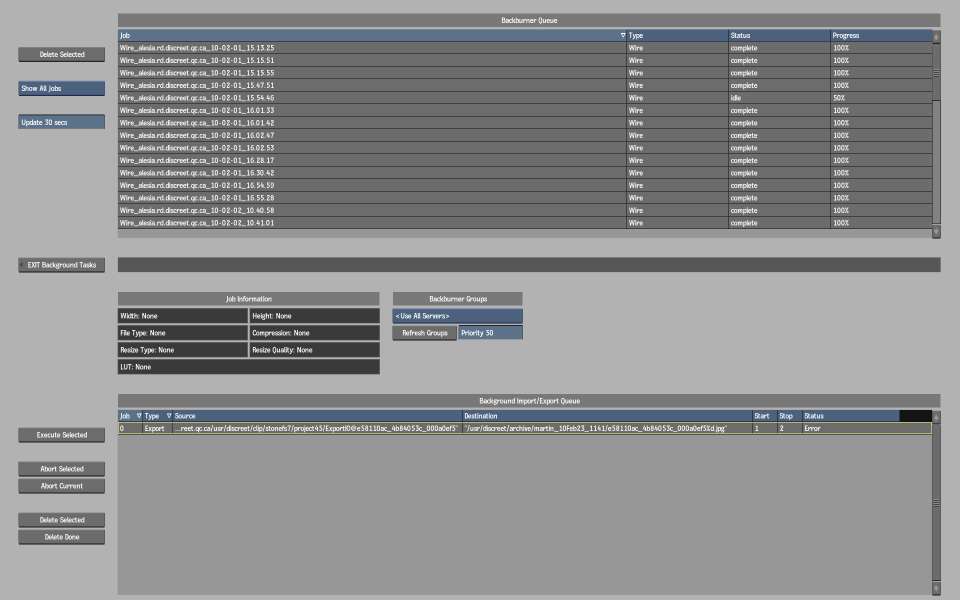Use
the Background Import/Export Queue to manage import, export, proxy
generation, and publish jobs. You can also simultaneously generate
proxies, and import, export, and publish any number of jobs.
To manage the Background Import/Export Queue:
- Do one of the following:
- In the Import or Export
menu, swipe right and click Background Tasks.
- In the Clip library menu, click Background
Tasks.
- From any menu, press F11.
The Background Tasks
menu appears, displaying the Background Import/Export Queue at the
bottom.
NoteTo change the display
order of the items in the Background Import/Export Queue, click
the label of the column that you want to sort by.
- Select a job in the queue to display
the Job Information.
The progress of the job
is indicated in the queue.
| Status: |
Indicates: |
| Pending |
Job has been added to the queue but not executed. |
| Queued |
Job has been initialised. |
| Running |
Job is being performed. |
| Done |
Job has been executed. |
- To remove jobs from the Background Import/Export
Queue, do one of the following.
| Click: |
To remove: |
| Delete Selected |
The currently highlighted job from the Import/Export Queue. |
| Delete Done |
Completed jobs from the Import/Export Queue. |
- To abort jobs in the middle of processing,
do one of the following.
| Click: |
To abort: |
| Abort Selected |
The currently highlighted background job. The next selected job
in the queue is executed.
|
| Abort Current |
All jobs currently being executed. |
NoteAny frames already
processed are retained. For example, if the Status column reads
20 of 44 when you click Abort, you will have 20 of the 44 frames
of the clip.
- To begin processing jobs, select one
or several jobs in the Background Import/Export Queue and click
Execute Selected. To select several jobs, Ctrl-click
or click-drag in the queue.
NoteYou can also click
Execute Selected in the Import Image or Export Image menu.
- Click EXIT Background
Tasks (or press F11 again) to
exit the Background Tasks menu.
To import and export files simultaneously
in the background:
- Add jobs using the Import Image and Export
Image menus.
- Select the jobs you want to process.
- Click Execute Selected.
All selected jobs in
the Background Import/Export Queue are executed.
NoteFiles imported from
a Gateway library are always imported as background process, which
you can monitor using the Background Tasks menu, in the Backburner
Queue section.