Filling in Gaps at Edges
of Distorted Clips
As you warp surfaces, sometimes their edges are pulled away from the absolute edge of the image, revealing either the background clip, or blank space.
You can fill this revealed area with the warped clip by repeating it.
Without Fill Image courtesy of Das Werk and The House |
With Fill, set to Part Image courtesy of Das Werk and The House |
To fill in gaps at edges of a distorted clip:


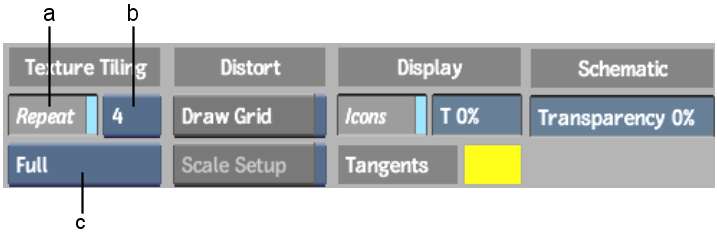
(a) Repeat button (b) Repeat value (c) Amount box