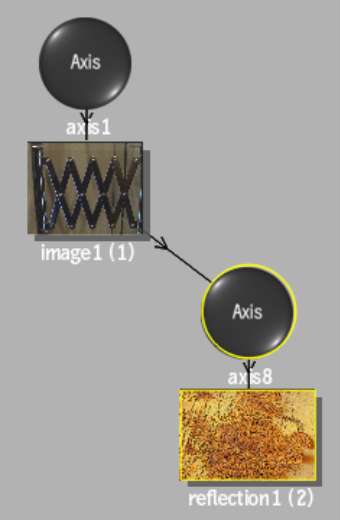Reflection mapping simulates a mirrored surface
by using the specular reflection values in the map. You have the option
of combining the result of a reflection map to a diffuse map.
To add a reflection map:
- In the schematic, select the surface,
3D model, or 3D text to which you want to apply the diffuse map.
- Click Media.
- In the Media menu, select the media you
want to use for the diffuse map.
- Do one of the following:
- Drag the Reflection Map node from the
Maps tab of the node bin and place it in the schematic.
- Drag the Reflection Map node from the
Maps tab of the node bin and place it where you want it in Result
view.
- Double-click the Reflection Map node.
You do not need to be in Schematic view to add a node in this manner.
The reflection object
is added to the schematic with its own parent axis. The new axis
is the child of the selected surface or geometry. In Schematic view,
the number in brackets next to the name of the Reflection node indicates
the media used for the diffuse.
To specify different
media as the reflection source, select the media in the Media menu,
then click Apply.
- Double-click the Reflection node in the
schematic, or follow the tab population rules for the Object menu (see
Populating Menu Tabs of Selected Objects).
The Reflection menu appears.