If you are doing work that affects the media of a stereo track, you can disable the stereo sync from the left and right channels and modify only one channel. For example, there may be instances when you need to adjust the gain of one channel. You can remove the stereo sync to do the following to one channel of a stereo track:
If you applied the same soft effects to unsynced channels but the soft effect settings are different, you can resynchronize the settings.
To remove the stereo sync between the channels of a stereo track:


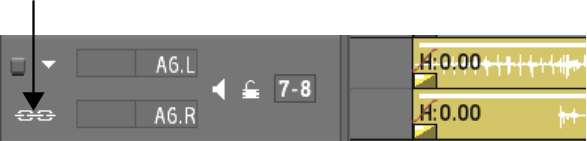
The icon turns black indicating that the stereo sync for the channels has been disabled. You can now edit the media of one stereo channel without affecting the other channel.


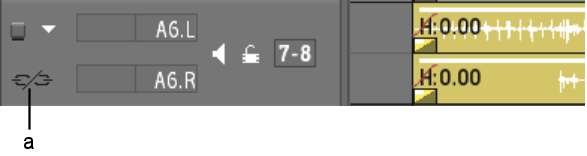
(a) Stereo sync disabled
If you add a soft effect to an unsynced channel, a red bar appears indicating that the channels are not in stereo sync, and the indicator on the soft effect button turns red.


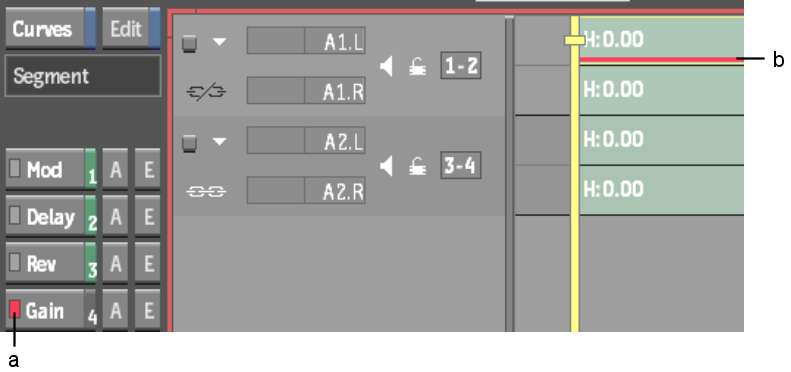
(a) Gain soft effect applied to only one channel of a stereo track (b) Stereo channels are not in sync
To resynchronize a soft effect between stereo channels:


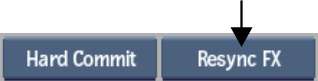
The same soft effect settings are applied to each channel based on your selection and the red bar is removed from the channel.
To re-enable the stereo sync icon between the channels of a stereo track:
The icon turns white indicating that the stereo sync between the channels has been re-enabled. If you had applied a soft effect to one of the stereo channels when the stereo sync was removed, the red bar remains on the channel and the indicator on the soft effect button remains red.