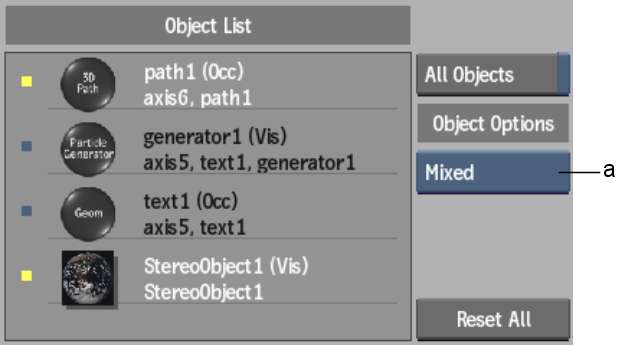You can select objects
to include in your output by using the Object List or the Edit Output
mode. Objects that are part of an output are displayed in the Object
List. For each selected object, you can decide if you want it to
be visible in the final render or not. Non-renderable objects, such
as lights and cameras, are always included in outputs.
TipWhen you create a
new output in the Outputs list, it is empty by default. Enable All
Objects in the Objects list to display all objects in the scene.
To select an object:
- In the Object List, click an object.
Selected objects are
highlighted in the Object List, schematic, and image window.
- To select additional objects, Ctrl-click another object.
NoteWhen you select multiple
objects with different visibility settings (Visible or Occluded),
the visibility is indicated as Mixed.
To output all objects:
- In the Object List, enable All Objects.
All objects in the scene,
as well as any object you subsequently create, are included in the
selected output.
To set the visibility of an object:
- Select an object from the Object List.
- From the Object Options box, select one
of the following:
NoteWhen the Output type is set to Normal or
Z-Depth, the objects in Occlude Only mode are rendered normally;
it will be part of the Normal or Z-Depth output. The Visibility
mode is ignored.
To add or remove an object from the Objects list:
- From the Edit Mode box, select Edit Output
or press Alt+E.
NoteIn Edit Output mode,
All Objects in the Object List is disabled when you remove objects
from the selected output.
- Add or remove objects from the output
by doing one of the following in the schematic:
- Click an object. The complete tree of
the object in the schematic must either be selected or grayed out
for it to be included or excluded from the output.
- Press Ctrl and
drag in the schematic to add or remove multiple objects (or trees)
from the output. This acts as a toggle between selected or grayed
out (included or excluded from the output).
To set all objects to Visible mode:
- Click Reset All.
All objects in the selected
output are set to the Visible mode.