Toggling Spline Nodes from
One Input to Another
Morphs work best when the source spline and destination spline have the same orientation—that is, were both drawn clockwise or counterclockwise—and the same number of vertices. You can ensure this is the case by drawing your spline on one input, then copying it to the other. To do this, first copy the spline, and then “move” the copy using the Morph menu's Toggle Input button. It toggles the selected spline from one input to the other.
To toggle a Spline node's input:





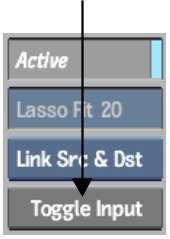
The source and destination spline nodes change either from Input1 to Input2, or from Input2 to Input1.


