You can change hosts at any time within a Flare session. You can also create or load other projects, as well as create, change, and edit user profiles.
You do these tasks from the Project Management section of the Preferences menu.
You create projects and users in the same way as from the start-up menu. See Managing Projects and Users.
To access the Preferences menu:



The Project Management section is in the upper-left side of the Preferences menu.


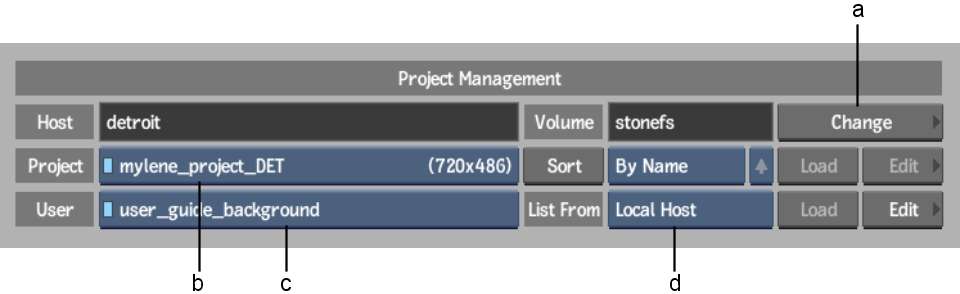
(a) Change (Host) button (b) Project box (c) User box (d) Host box
To change projects in a Flare session:
To change users in a Flare session:
To edit a user profile in a Flare session:
To change hosts in a Flare session: