Displaying Stereo Modes
in Multiple Viewports
If you bring a clip containing a stereo track into Batch or Action, you can display multiple viewports in a stereo mode. You can apply a stereo mode to the entire clip or specifically to its left or right eye output.
Example: To display a a stereo mode in Batch:


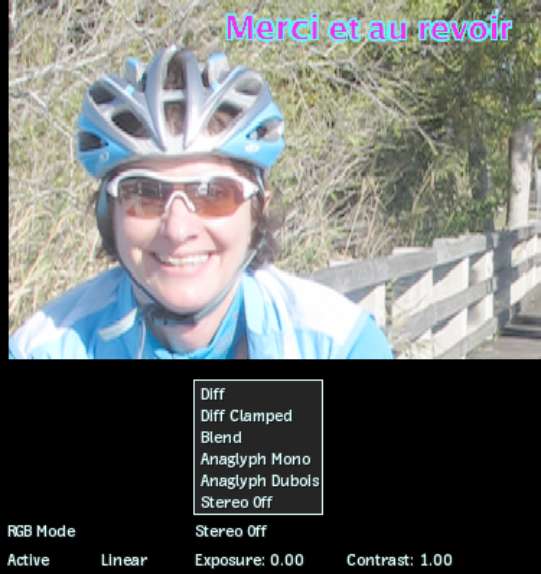
| Select: | To display: |
|---|---|
| Diff | The difference between the two images, with the minimum and maximum threshold values non clamped. |
| Diff Clamped | The difference between the two images, with the minimum and maximum threshold values clamped. To adjust the maximum clamp value, press Shift+U and drag left or right. To adjust the minimum clamp value, press Shift+Y and drag left or right. |
| Blend | A combined image of the two tracks. To adjust the Blend factor, press Shift+T and drag left or right. |
| Anaglyph Mono | The image with just the anaglyph effect. The RGB values are removed from the display. |
| Anaglyph Dubois | The image with reduced ghosting between the left and right eyes. |