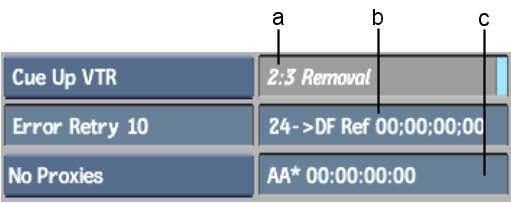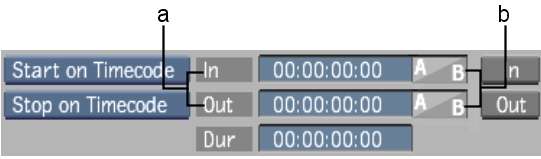Using the Input Clip
menu, you can capture 30 fps film-based material and convert it
to 24 fps material in real-time as you capture. The procedure for
enabling automatic 2:3 removal differs depending on whether your
tape uses non-drop or drop 60i timecode.
To capture 60i material with 2:3 pulldown removal:
- Set up your capture as described in
Inputting Clips From a VTR.
- In the Input Clip menu, click Eng.
The Engineering menu
appears. It contains options for removing 2:3 pulldown in real time
while capturing.
- Enable 2:3 Removal.
- In the AA Reference field, enter a timecode
that corresponds with an AA frame on the tape that is currently
in the VTR.
TipTo determine an AA
frame, frame-step (right arrow)
the tape and look closely at each frame. In 2:3 pulldown, two jitter
frames with field artefacts are followed by three normal frames.
The second frame after the two jitter frames is an AA frame.
- When you capture material from a tape
that uses 30 fps drop-frame timecode with 2:3 removal enabled, a
slight discrepancy between timecodes is introduced due to the reference
timecode used to determine the 30 drop frame to 24 timecode conversion.
To optimize correspondence between the timecodes, enter the timecode
in the 24 >DF Reference field that matches the start reel timecode
for the tape.
TipThe start clip timecode
can be deduced from the hour-mark of the timecode used by your clips.
For example, 1;00;00;00 drop-frame would require a 1;00;00;00 value
in the 24p>DF reference field to get a clip starting at 01;00;00+00.
- Make sure the project's field dominance
is set to field1. If the project's field dominance is set to field
2, you must switch the field dominance back to field 1. See
Changing the Scan Mode of a Project.
- Click EXIT to return to the Input Clip
menu.
- Using the In and Out timecode fields,
set the in and out points for the capture session.
With the in and out timecodes
set, the corresponding 2:3 pulldown frame is indicated in the In
and Out 2:3 pulldown display. Use the 2:3 Pulldown display to determine
the 24 fps result in and out frames.
| 2:3 Pulldown Frame |
24 fps Result Frame |
| In/Out AA |
In/Out A |
| In/Out BB |
In/Out B |
| In/Out DD |
In/Out D |
| In BC |
In C |
| In CD |
In D |
| Out CD |
Out C |
- Click Process to capture the material
with 2:3 pulldown removal.
For more information
on 2:3 pulldown removal, see
Pulldown.