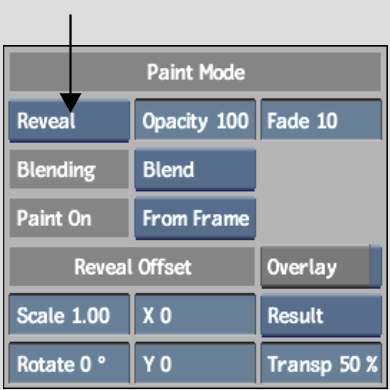Show in Contents

Add to Favorites

Home: Smoke

Recursive Clone

Batch Paint

Using Blending Modes

Revealing Sources
The Reveal
tool allows you to paint the contents of one or more source front images
directly onto the result. You can also use the Reveal tool to copy source
matte images onto the output matte. For example, if one source has
a tree that you would like to include on the canvas, you can select
the source with the tree and then paint it onto the result.
To paint with a copy of the result or output
matte image, use the Clone tool. See
Clone.
NoteIf changes are made upstream of the Paint
node, revealed strokes are preserved. However, the strokes will
reflect the “old” input unless you force an update
by clicking the Update button or by pressing U. Updates are not performed automatically because
they affect system performance.
To
reveal a front or matte input:
- Select
Reveal from the Paint Modes box (or press E).
The Reveal Offset parameters appear.
- Set
the brush attributes. See
Brush Attributes and Attribute Modes.
- In
the Sources list, select the source you want to reveal.
NoteYou can reveal sources that are marked as
hidden in the Sources list. You will only be able to view the strokes
created with a source when you disable Hide Strokes.
- To
limit the revealed sources to the areas delimited by their mattes,
select an option in the Matte Source box.
- To
display the source as an overlay of the result image, enable Overlay
(Tab). You can
apply transformations to the source before you apply strokes:
- Click
and drag on the canvas to apply strokes that reveal the transformed
contents of the selected source.