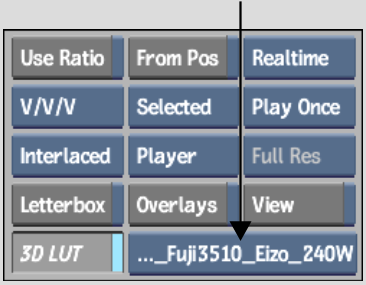Applying 3D LUTs to the Player
On the EditDesk, using the Player controls you can switch to 3D LUT display mode, and then select the 3D LUT you want to use to accurately display film clips.
To apply a 3D LUT to a clip in the Player:
Enable 3D LUT or press Ctrl+Shift+~.


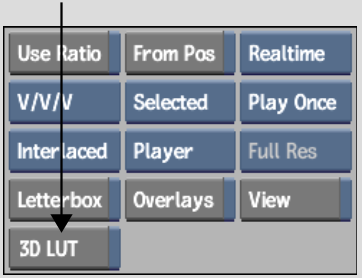
The 3D LUT box appears, indicating which 3D LUT is currently being applied to the Player.