Regenerating Proxies
If the current project is set to store proxies, you can regenerate proxies at any time. Regenerate proxies if you want to change the proxy quality.
Do not regenerate proxies if your project contains clips unlinked with the Unlink Hires option, and you are working on proxies only. After regeneration, these clips will be left with clip metadata that has neither the original media nor proxies linked to it. If this occurs you will not be able to continue working on the clips unless you recapture and relink the media.
To regenerate proxies:











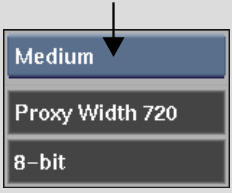
| Select: | To specify: |
|---|---|
| Draft | The lowest possible quality. |
| Coarse | The next highest quality after Draft. |
| Medium | The next highest quality after Coarse. |
| Quality | The next highest quality after Medium. |
| Bicubic | The highest possible quality. |