When you commit an edit sequence, it becomes one continuous clip. The soft properties of the sequence such as transitions, head and tail frames, and timewarp data are removed. The visual effects of the transitions and timewarps remain but you cannot edit them.
You can commit any selection of elements or tracks, or the entire timeline. It may be useful to commit a portion of an edited sequence to simplify a timeline that is too complex or to recoup disk space. Committing renders any unrendered frames on the selected elements.
You cannot recapture or reimport committed clips.
The result of a hard commit on adjacent elements on the timeline depends on the status of the Link Transition button. When Link Transition is enabled, adjacent elements are combined into a single element. When Link Transition is disabled, adjacent elements remain separate elements. The following rules apply to hard commits:
To commit an edit sequence:


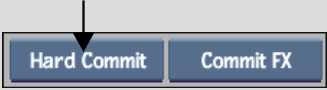
The selected tracks or elements are committed.