Deleting Items from the EditDesk
You can delete items from the Source Area and Record Area gesturally or using a hot key. You delete clips from the Source Area, and tracks, layers, and elements from the timeline in the Record Area.
To delete an item from the EditDesk gesturally:
The green recycle cursor appears.
To delete an item from the EditDesk using the Delete button:


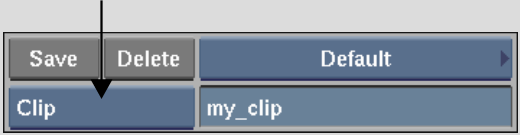
To delete a clip or element using a hot key: