Replace is an overwrite edit where the edit sequence does not ripple. If the source clip is a different length than the element it replaces, the source clip is shortened or lengthened proportionally to fit the duration of the replaced element. This creates a timewarp effect with a mix value of 0.
To replace elements gesturally, Ripple must be off. The replace hot key never ripples regardless of the Ripple mode.
In the following illustration, New Clip replaces Clip B. Although New Clip is longer than Clip B, the overwrite operation does not change the duration of the record clip. Only the exact number of frames in New Clip that are needed to fill Clip B are used.


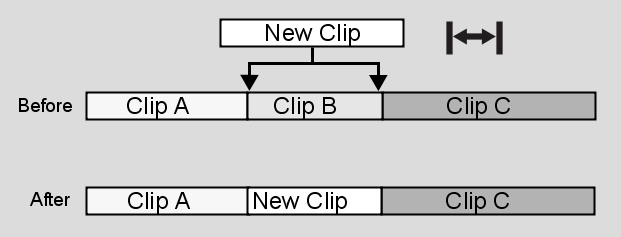
To replace gesturally:


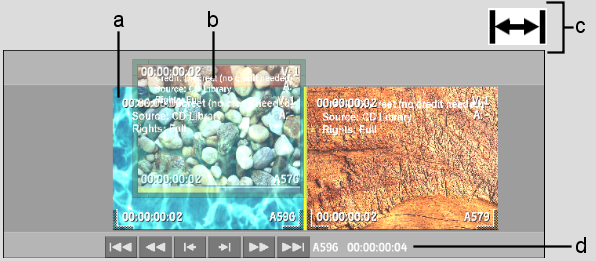
(a) Clip to be replaced (b) Source clip (c) Replace cursor (green) (d) Duration of sequence before replace
The edit sequence does not change duration to accommodate the new clip.


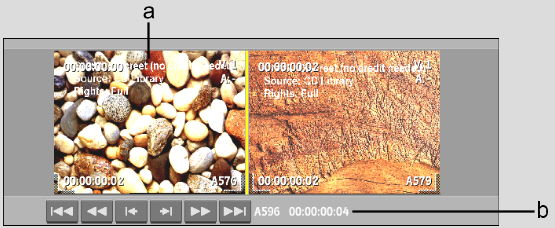
(a) Source clip (b) Duration of sequence after replace does not change
To replace using the hot key:
To replace in the schematic: