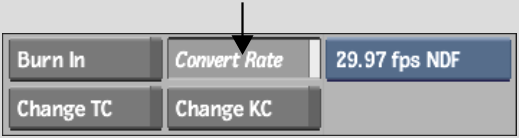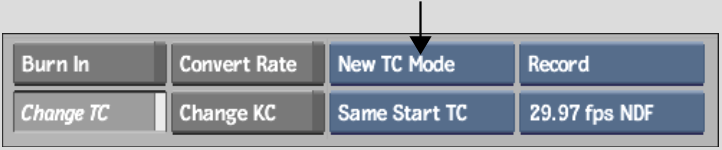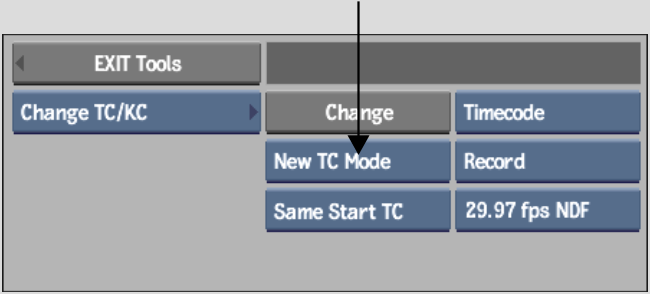Show in Contents

Add to Favorites

Home: Smoke

Changing Keycode

Timecode and Keycode

Manually Assigning Timecode and Keycode on Import

Changing Frame Code Mode
The Frame
Code Mode tool allows you to select the framerate and drop frame
mode for your clip. You can convert the framerate and drop frame
mode on the video and the audio clip. However, when you convert
a clip's rate, it's playback speed can be affected (both video and
audio).
Also, if you change the frame code mode of a
clip, timewarps will automatically be applied to the audio or video
tracks to maintain the audio and video sync.
To
change the frame code mode of a clip:
- Access
the Change Timecode tool in one of the following ways:
- From
the A/V Tools box, select Timecode, and then click Convert Rate.
- From
the A/V Tools box, select Timecode, then select Change TC and then
click New TC Mode.
- In
the Clip Library, click Tools, then from the Tools box, select Change
TC/KC, select
Timecode, and then click New TC Mode (or New Start & Mode).
- Select
the desired framerate, drop frame mode, and start option. See
The Change Frame Code Mode Tool.
- Do
one of the following:
- Click
a clip to which you want to apply the frame code mode value.
- If
you are using the Change TC/KC tool,
select the clip to which you want to apply the frame code mode,
and then click Change.