Using Text Setup Files
A text setup file can be referenced in the Subtitle XML file. The text setup file overrides the font style and position parameters indicated in the current <title> element.
Using a text setup file allows you to easily apply your preferred setups to any Subtitle XML file.
To create a text setup file:


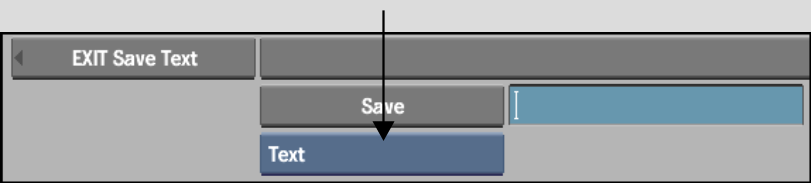
The file is saved and you return to the Text menu.
To associate a text setup file with a Subtitle XML file:
The parameters in the text setup file override the following text parameters within the <title> element of the Subtitle XML file: font, size, font colour, vertical, and horizontal.