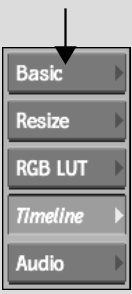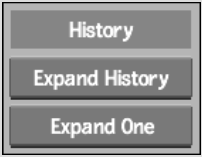Show in Contents

Add to Favorites

Home: Smoke

Naming Nodes

Modifying Clip History in Batch

Managing Clips with Clip History

Expanding Clip History in Batch
You can load a clip with clip history into Batch
to display a process tree that recreates the clip from its original
sources, through all operations and effects, to its final output.
You can then modify the process tree at any point. Once you have
modified a clip, you can process it to create new clips, which,
in turn, also have their own history.
NoteOnce
a clip is processed in Batch, the modules in its history are replaced by
a Batch module that is ineditable on the EditDesk.
To
expand a clip's history in Batch:
- Bring a segment with history
into Batch.
There are multiple options for bringing one
or more segments into Batch or a Batch FX level. See
Creating Batch FX.
- Drag
a Desk node to the Batch schematic.
The EditDesk appears.
- Select
the clip with clip history and click Exit Clip Select.
- Double-click
the clip in the Batch schematic.
- Click
Basic.
- Do
one of the following:
| Click: |
To expand: |
| Expand Hist |
The entire clip history into a Batch process tree. |
| Expand One |
The most recent step of the selected clip's history.
If the input clip to the last node also contains history (denoted
by “H” in the clip name), you can also expand
the history for that clip.
|
NoteUsing Expand One to display a clip's history
will not display any Action media. If you want to expand the history
of clips on any media, you have to convert the media into Batch
Action media, and then expand the history for that clip.
- Edit,
add, or remove nodes, or connect and disconnect nodes and clips
as you would in any Batch structure. See
Batch Processing.
- Add a BFX Output node to
the process tree, set the processing options, and then click Process
to render the Batch tree. See
Outputting Batch Results.
The new clip is added to the specified destination.
The original clip remains unchanged.